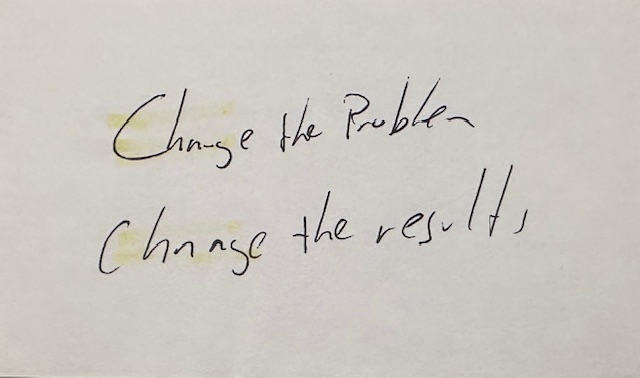To correct the issues, you can follow these steps:
1. **Correct Spacing and Encodings:**
– Use a text editor or a script to identify and fix spacing issues where words are run together. This often involves using regular expressions to insert spaces where needed.
– Replace strange character encodings with their correct representations. Often, strange characters occur due to improper character encoding settings during transfer.
2. **Remove Extraneous Text:**
– Specifically, look for and remove any text starting with “Years Past” and the following dates. Use search functions to detect this consistently throughout your content.
3. **Reformat Lists:**
– Identify areas where lists were converted to plain text. Manually add line breaks or bullet points to restore the list format. Again, regular expressions can automate part of this process by detecting patterns.
Below is an example of how the corrected content might look. For demonstration, I’ll assume a hypothetical snippet of problematic text and demonstrate corrections:
**Original Text:**
“`
CookingIngredients:flour,sugar,eggs,milk.Instructions:mix thoroughlyYears Past201020112012Notes:Enjoyyourmeal!
“`
**Corrected Text:**
“`
Cooking Ingredients: flour, sugar, eggs, milk.
Instructions: mix thoroughly.
Notes: Enjoy your meal!
“`
– The list elements are separated by commas and spaces.
– “Years Past” and associated dates have been removed.
– Added the missing spaces between sentences and words.
Automated and manual processes, along with tools like regular expressions, will greatly assist in carrying these tasks efficiently for a large volume of content transferred from TypePad to WordPress.